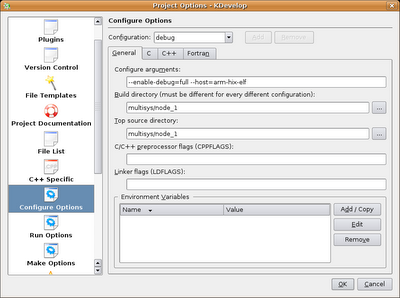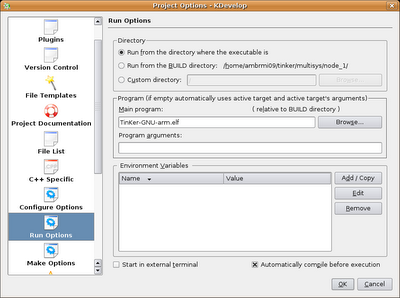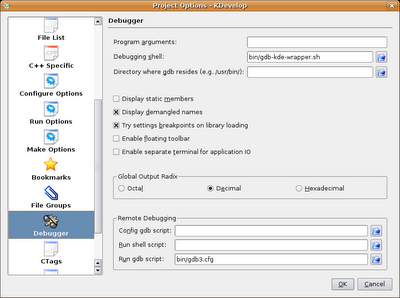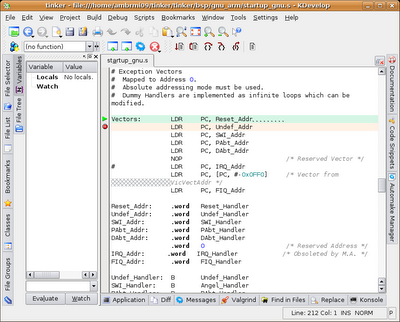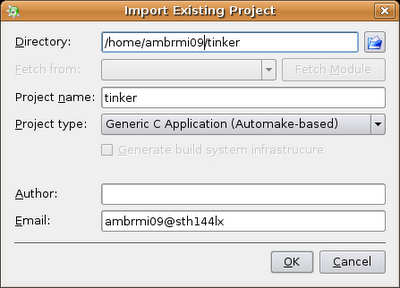
Setting up a TinKer project for Kdevelop is pretty stright-forward, and the debug integration is both fast and robust. However, you are probably limited to hosts that run either Linux or any similar OS. If you intend to use Windows as your host and need a set-up for Windose (and if you're not willing to go through the mess of setting up KDE for Cygwin), I'd recomend reading the Eclipse guide instead: http://tinker-eclipse.blogspot.com/
The easiest way to start off with a TinKer based project with KDE is by first having built and installed both kernel and your application from command line.
When you've done that, start up Kdevelop and select "Project->Import existing project" from the menu.
Fill in the options as shown by the above example.
Note: the project must be "Automake-based" (this enables you to choose cross develop tools).